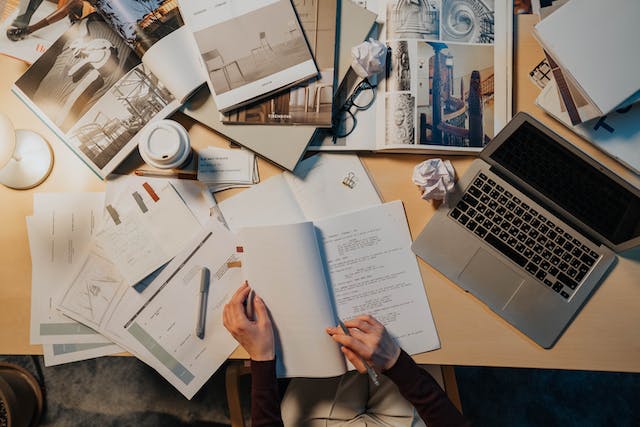According to the World Health Organization (WHO), 16% of the world’s population lives with a disability. This means many individuals might face challenges accessing your web content. However, it’s your responsibility to make your content, including PDF documents, accessible to all while balancing the need to safeguard sensitive information. Fortunately, the right PDF editor can make this possible.
In this article, we’ll cover the subject of the world of PDF document security and accessibility, exploring the fine points of making sure your documents are both protected and inclusive using PDF editors.
Read on.
Security Features in PDF Editors
A sound security strategy for PDFs should include the following key features.
Encryption, Password Protection, and Access Controls
Encryption: Encryption is a crucial security feature in PDF editors that protects the content of a document using algorithms like AES (Advanced Encryption Standard). When you encrypt PDF, you’re safeguarding the document’s confidentiality and limiting it to authorized individuals only.
- Password Protect PDF: A reliable PDF editor will also provide password protection as an additional layer of security. You can then add password to PDF to limit access to your file. Only those with the correct PDF password can view, edit, or print the document. Remember, it’s crucial to select a robust, non-predictable password to enhance your document’s security.
- Access Controls: With the access control feature, you can set permissions for different users or groups when you create or edit PDF files. This lets you control who can do specific actions with your document. For instance, you can grant read-only access to some users and allow others to edit or print. Access controls boost security, preventing unauthorized changes.
Digital Signatures and Certification for Document Integrity
- Digital signatures: Digital signatures are vital for preserving your PDF documents’ integrity and authenticity. By electronically signing your PDF files, you verify your identity and ensure the document remains unaltered since your signature. A good PDF editor will allow you to create and apply digital signatures to your documents, granting you a secure and dependable method of authentication.
- Certification: The certification enhances your document’s trustworthiness by validating its authenticity and integrity. Certified documents receive digital signatures from a trusted authority, like a certificate authority. This ensures that any changes made to the document are promptly identified.
Ensuring Accessibility for All Users
Once you’ve ensured security, it’s equally vital to ensure your PDF file is accessible to everyone. This includes optimizing text-to-speech and screen reader compatibility and simplifying access and navigation. Here’s what to know.
Compliance with Accessibility Standards
To ensure accessibility for all users when creating digital content, such as PDF documents, it is crucial to adhere to established standards. The two primary standards for digital accessibility are the Web Content Accessibility Guidelines (WCAG) and the PDF/UA (PDF/Universal Accessibility) standard.
WCAG provides a comprehensive set of guidelines for creating accessible web content, like providing alternative text for images, ensuring sufficient contrast for text, and so on,
PDF/UA is a specific standard for ensuring the accessibility of PDF editors documents. Complying with PDF/UA involves structuring the document in a way that assistive technologies can understand and interpret it.
Features for Text-to-Speech and Screen Reader Compatibility
Text-to-speech and screen reader technologies are essential for individuals with visual or cognitive impairments to access content in PDF editors documents. Ensuring compatibility with these technologies is a critical aspect of creating PDFs. Here are some features that will help you achieve it:
- Proper Document Structuring: Organizing content with headings, paragraphs, and lists to enhance screen reader and text-to-speech navigation.
- Alt Text for Images: Descriptive text for images. This is crucial for conveying visual content to screen reader users.
- Text-to-Speech Functionality: Integration of text-to-speech (TTS) tech for converting text to speech, benefiting visually impaired users.
- Font and Text Size: Adjustable fonts and text sizes to accommodate visual impairment and user preferences.
- Tagging and Metadata: Adding metadata and proper tags for structural clarity, aiding screen reader interpretation.
- Screen Reader Accessibility Testing: Testing content with screen readers to ensure compatibility and identify and resolve accessibility issues for visually impaired users.
By implementing these features and best practices, you’ll not only ensure compatibility with text-to-speech and screen readers but also enhance the overall usability and accessibility of your PDF documents for all users, regardless of their abilities.
Best Practices for Secure and Accessible Documents
Striking the right balance between security and accessibility is key to every document management process. By adhering to best practices while creating or editing PDFs in your editor, you can guarantee the safety of your content while making it universally accessible.
Establishing Protocols for Data Security
It is important to establish protocols or have a strategy for securing data in your PDFs. Here are some best practices to help you get started.
- Select reliable PDF editing software to ensure your documents are handled securely and maintain their integrity.
- Add watermarks to identify documents and deter unauthorized replication or distribution.
- Protect PDF files with strong passwords to prevent unauthorized access. Use a combination of letters, numbers, and symbols so that it cannot be broken by a PDF password unlocker.
- Use digital signatures to confirm that documents are genuine and haven’t been altered.
- Set documents as “read-only” to protect PDF from editing and maintain their original content.
- Use only safe and secure PDF transfer channels when sharing files.
- Regularly check and enforce security measures to ensure data protection and compliance.
- When no longer needed, securely and permanently delete files to prevent data breaches or unauthorized access.
Designing Documents with Universal Access in Mind
If you want your documents to be universally accessible, you have to intentionally adopt accessibility standards during the design phase. Here are key best practices for designing with accessibility in mind.
- Ensure that the text can be highlighted and selected, which is vital for screen readers and text-to-speech software.
- Organize the content with headings, paragraphs, lists, and other semantic elements to improve navigation and comprehension.
- Include a meaningful title for the document and specify the language used.
- Create bookmarks for easy document navigation, enabling users to jump to specific sections.
- Provide descriptive alternative text for images to convey their content to individuals who can’t see them.
- Include captions or transcripts for multimedia content like videos to make them accessible to those with hearing impairments.
- Use appropriate tags to label and identify document elements, making it easier for assistive technology to interpret the content.
- Ensure that text and background colors have sufficient contrast for readability, benefiting users with visual impairments.
- Use clear, descriptive text for links and form elements to convey their purpose and destination.
- Format tables properly with headers and data cells to maintain clarity and comprehension for screen reader users.
Conclusion
Hopefully, this article has shown you how to achieve a portable document that is both secure and accessible. Balancing these critical aspects is essential in the digital age. Robust security measures safeguard your data while prioritizing accessibility ensures user-friendliness for all. By adopting these best practices, you not only protect your documents but also contribute to a more inclusive and equitable digital environment, benefiting individuals with disabilities.