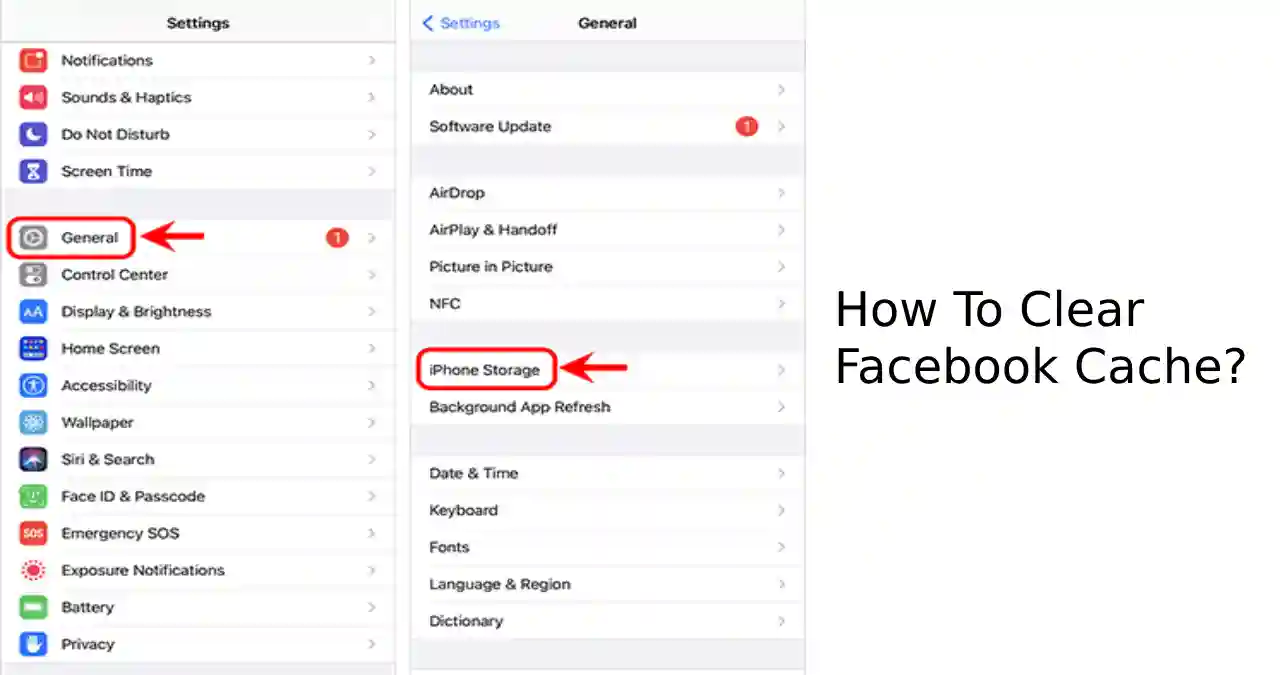Are you looking for solutions to clear your Facebook cache but don’t know how? We will provide a step-by-step process for resolving this issue. Clearing Facebook cache is a simple process that can free more storage & improve your computer performance. This article will briefly guide you on How To Clear your Facebook Cache in your Windows 10 system.
When you don’t clear your cache you will face three problems. First would be compromised privacy, second would be lack of storage space and third would be browser slowdown. We know the amount of frustration that you would feel when you face all these problems and hence we have devised a blueprint on how to clear your Facebook cache and some 3 quick tips on how to solve it.
How To Clear Facebook Cache On IOS: Step-By-Step Process?
The IOS users follow a different approach to clear these cache memory files:
Step 1: At first you need to open your settings on the home screen.
Step 2: Then tap on the general.
Step 3: Then click on IOS storage & find the Facebook application on the phone.
Step 4: Select the Facebook application & click on delete to confirm.
Step 5: Once the app is uninstalled, reinstall the application for a fresh start.
Six Steps To Clear Facebook Cache On Android:
Step 1: Open your default browser window & go to the Facebook application.
Step 2: Once Facebook is opened in your browser click on the three dots appearing in the top right corner of the browser page.
Step 3: This will take you to the following page:
- Autofill settings.
- Link History Settings.
- Clearing Browser Data.
Step 4: Click on ‘Clear Browsing Data’ which will take you to the cookies & cache option.
Step 5: You need to select a time frame for clearing a particular set of data.
Step 6: After selecting the time range click confirm to clear Facebook cache data.
Four Steps To Clear Your Facebook Cache From Browser
Step 1: Open your desktop & go to Google Chrome Browser application.
Step 2: Move your cursor pointer at the top right corner of the web page & click on three visible dots.
Step 3: Then click on History to select the time & range to clear the browser data.
Step 4: Tap on clear data to delete the browser cache files on Chrome.
What Happens After Deleting The Facebook Cache?
Not sure if you have noticed, that visiting a website, or an application takes time. It isn’t a coincidence, have you ever imagined why Facebook needs these cache files? According to tech enthusiasts, these cache files can be defined as a stack of files stored on your device, so that the user can visit the website & application again & again with less loading time.
The removal of the cache might be useful but it has its shortcomings. As the data keeps piling up with time, the user will not be able to scroll the app faster or play any videos. If this becomes irritating maybe it’s time to clear those cache files.
Steps To Delete Facebook Cookies
Step 1: Open the Facebook application & go to the top right corner of the webpage & tap on those three dots.
Step 2: Then Scroll down & tap on settings.
Step 3: Find the permission option & tap it to clear frequent information including domain name, search history, login details & autofill passwords.
Step 4: Tap clear under browsing data to remove the cookies.
Quick Tip: Clean Sweep & Tracking of catch
Most people don’t have professional knowledge about blocking executive scripts. If you want to put an end to this problem, start exploring extension tools like Adblock Plus, No script & uBlock Origin. If you are fed up with Facebook’s unending tracking & want smooth & seamless browsing, choose an extension that can eradicate tracking cookies.
Takeaways
The article ponders 3 quick tips on How To Clear Facebook Cache on Android, iOS, & default web browsers. Even if you are not a tech-savvy person, this article provides a step-by-step process to solve your problem. However, this article addresses the potential issues revolving around outdated data & slow loading time. All the different methods that were shown in the article regarding How to clear Facebook Cache would facilitate seamless Facebook interactions.
Frequently Asked Questions & Answers
Is it safe to clear Facebook cache & cookies?
Yes, it is safe & secure to clear the Facebook cache. However, these cache files usually store temporary data.
How does clearing Facebook cookies resolve things?
According to tech enthusiasts when the website is updated its new cache features differ from the old ones. However, clearing the old caches might resolve the problem.
How often do Facebook caches need to be cleared?
It is recommended that users should clear their Facebook caches once a month to prevent slow loading time. It not only boosts Facebook’s loading time but it also makes space for extra storage.