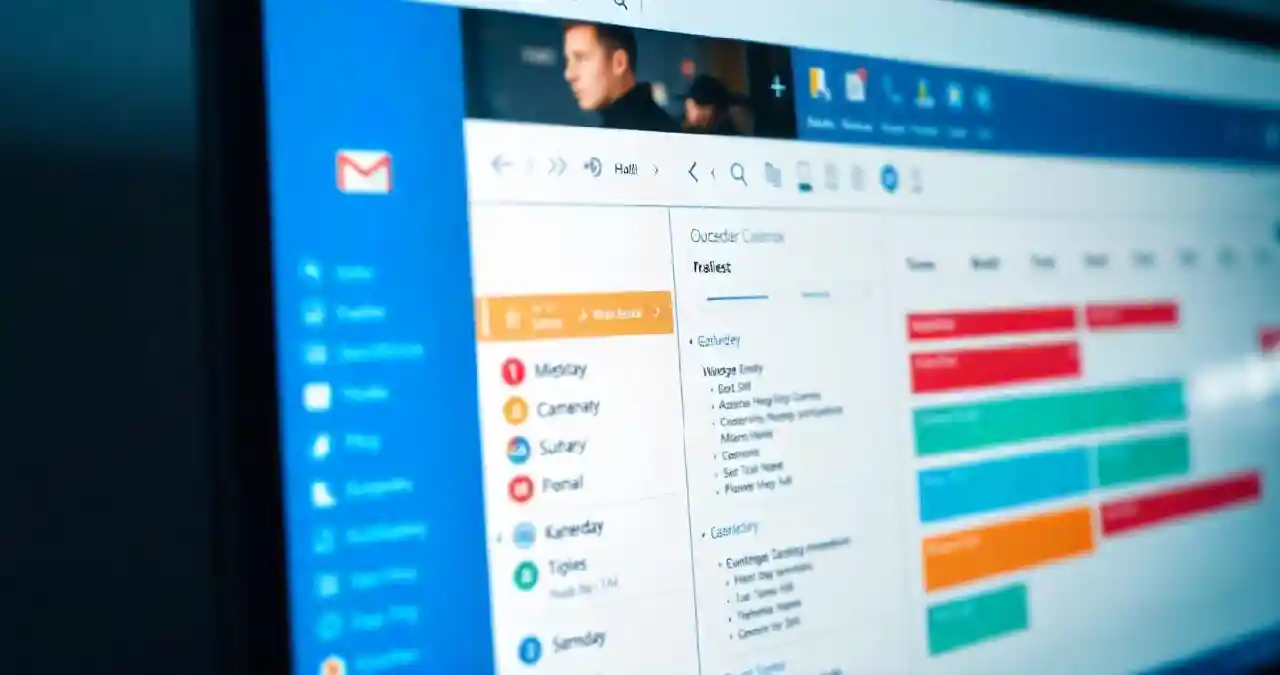What compels millions of working professionals to prefer Microsoft Outlook? The answer is very simple. The advanced features of this email client and its seamless integration with the MS Word provide the perfect solution for their email and productivity needs. Ever wonder what forms the backbone of Outlook’s functionality? The answer lies in its data file formats—OST and PST. Both these file formats are crucial for managing mailbox data.
OST (Offline Storage Table) files facilitate users to work offline by storing a synchronized copy of their mailbox content from an Exchange or IMAP server. Modifications done during this period are synced with the restoration of the internet connection. Personal Storage Table (.pst) files are used for storing mailbox data for POP3 and IMAP accounts. Both file formats are instrumental for the proper functioning of this email client. The .ost files are highly encrypted and are secured with the MAPIEntryID GUID key. On the other hand, .pst files are portable in nature. These data files (.pst) can be exported to a different system or environment.
There are many circumstances that require conversion of .ost to .pst file format. Such factors comprise an oversized .ost file, system change, unavailability of the exchange server due to maintenance or shutdown, etc. It may be noted that we can’t access or export an OST file directly to a different environment or profile. First, we need to convert an Outlook data file (.ost.) to PST file format. We will discuss some built-in features to manually perform this task. Additionally, we will also explore an advanced OST to PST converter tool. This guide will shed light on how to transfer data from OST to PST in Microsoft Outlook.
When to Convert OST to PST File?
There are multiple scenarios where conversion becomes necessary, such as:
— When an OST file reached its maximum size
–In case the Exchange Server crashes
— In case the server is not available due to the scheduled maintenance
— When the user wants to retrieve mailbox information on Exchange Server
— In case the .ost file becomes inaccessible due to corruption
–In the event of archiving older mailbox content
How to Transfer Data from OST to PST in Microsoft Outlook?
The conversion of file formats is a challenging task. Since there is no direct tool available, the Outlook user needs to utilize some built-in functionaries or features of this email client to perform this task. Below are some reliable methods to resolve this issue:
Method 1: The Import/Export Wizard: This built-in functionary allows users to export mailbox data to PST, CSV, or other formats. Sign in with the Exchange profile with which the OST file was created. Then follow the below steps:
- Open the “Files” tab.
- Then click “Open & Export” option.
- Press “Import & Export” tab.
- The user will be guided to a dropdown dialogue box. Choose “Export to a file” option. Press ‘Next’ to proceed.
- In the next dialogue box, choose “Outlook Data File (.pst).” Hit on the “Next” tab.
- In this stage, select the targeted folders as well as sub-folders.
- Provide the location path where you wish to save the file. Also check “Replace duplicates with items exported” option to avoid duplicate content. Enter a descriptive file name for your PST file. Hit the “Finish” tab to conclude.
Method 2- The Archiving Method: This is another built-in utility in the Outlook that a user can utilize to convert an OST to PST. The converted file can be exported from one system or environment to another. Under this manual method, the mailbox data moves automatically to a PST file at regular intervals. The step-by-step guide of this method is listed below:
- Explore the MS Outlook app.
- Open the ‘File’ menu.
- After this, click the ‘Archive’ tab.
- A screen will appear.
- Choose the specific file or folder that needs to be archived.
- After this, browse the location where the archived file is to be saved.
- Hit on the ‘Finish” button to conclude.
Method 3: Drag and Drop Emails: This manual approach is convenient. It is perfect for transferring individual emails. But this method is not recommended for complete mailbox conversion. Follow the below steps:
- Explore Microsoft Outlook.
- Create a blank PST file.
- Select the specific folders from the OST file.
- Drag and drop those selected folders.
- Click “Yes” if required.
Drawbacks of the Manual Methods: Following are the main disadvantages of opting for the above-discussed manual approaches:
- Time consuming: All the built-in functionaries or utilities available in this email client consume lot of time. The conversion time depends on the size of data file. While the bigger or oversized .pst file consumes more time, the smaller file requires lesser time. These utilities may fail in a scenario when an OST file reached its maximum size.
- Technical Expertise: Each of the method requires a bit of technical knowledge. If the user misses any stage or if any error occurs, the entire process needs to be repeated.
- Data Loss: There is always a risk of the loss of valuable data.
Conversion Using an OST to PST Converter Tool: In the above portion, we have discussed the limitations of built-in functionaries. We have learned that these utilities may fail to transfer all data from OST files into PST. In such a case, the best solution is to use a professional OST to PST converter tool. These tools feature a friendly GUI. Also, such converter software keeps the file folder structure intact. It is reliable, quick as well as trustworthy. This converter software is based on advanced algorithms. The tool transfers all mailbox content including email messages, contacts, calendars, etc. Additionally, it can convert the OST to other file formats like PDF, EML, EMLX, MBOX, etc.
Conclusion:
The above post sheds light on how to transfer data from OST to PST in Microsoft Outlook. We have discussed in length three manual methods—Import/Export Wizard, Archiving, and Drag & Drop. But there are some limitations associated with them. At first, these approaches are time consuming. Secondly, these methods are not apt for orphaned or inaccessible OST files. Additionally, they may miss crucial email messages, tasks, or other mailbox content during the conversion process. To overcome such challenges, we can utilize an OST to PST converter tool. Such tools offer fast conversion. The software can accurately convert email messages, attachments, contacts, and other mailbox data. This quick tool also facilitates users to export and access all the encrypted data.